We often get the question, why are the PDF documents directly offered for downloading and do not open in a new window. In this article we will show you, how you can easily set the PDF documents to open in your browser.
The process of adding links for download or viewing of the document remains the same. You use the button Add/change the link, in the menu choose Document from File archive. In the next window you choose or insert the document you want to refer to. The name of the document will be automatically inserted into colums Name, Headline and Save as. We recommend rewriting the Name and Headline for the real description of the document content. The button Save as is important for if you want to open the document in a new window or download it. It is better to open some documents immediately and some differently. Here is the demonstration of settings for both options.
Settings for direct download of the document
This option is always offered as the first one, because the column Save as is automatically filled out.
Notice: the feature Open in a new window is irrelevant here and does not have any effect on the results.
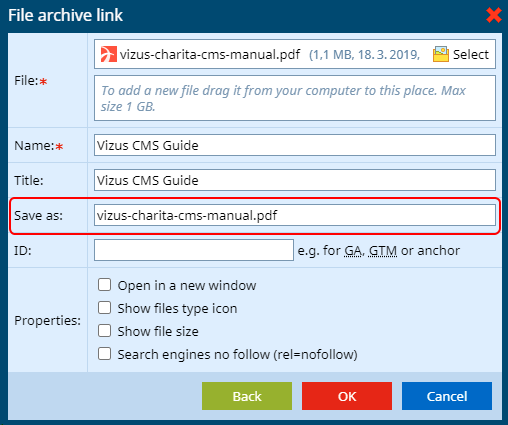
Settings for direct opening in a browser
This option is ideal for opening PDF files or images. It differs from the previous option in that you will easily erase the automatically filled out column Save as and leave it empty.
Notice: the feature Open in a new window is now active on purpose.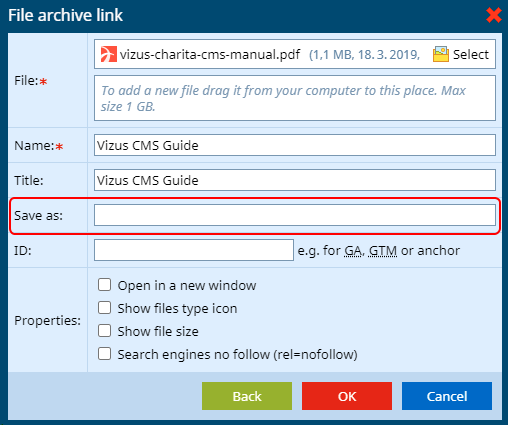
Notice
- Direct display of the documents works, when the web visitor does not have active downloading of documents in their browser, see for example Google Chrome > Settings > Advanced options > Download > Ask where to save each file before downloading. If the visitor has such settings on, there is no way of setting the direct opening of a document.
- A combination of both options, direct opening of the document in the browser under the name from Save as, is not possible.
