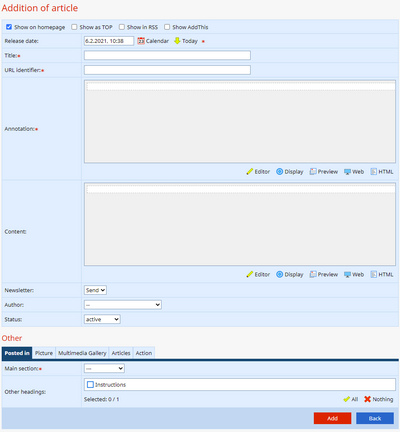In this manual we will describe the basics of Articles, what they are, what their function is, how they are created and how they are shared within the Caritas network.
What is an article and what is its function
Articles are one of the basic modules, which you can find in the left CMS menu. Articles in the Caritas webpage network are used mainly to describe and inform about events, which are currently happening or will happen in the future. Photos, links, videos, galleries, related articles or events can be added to them. It is possible to share the articles within the network of Caritas websites, you can offer your articles to the other websites and they can share them, which would help with the promotion of the information. The component AddThis can be added to the articles that makes it easier to share them on social networks. You can “top” the most important articles, which means they will not be ordered chronologically, but they will always be on the top of your website.
Advice: We recommend sending invitations for upcoming events through the module called Events, which is primarily designed for it.
The description of the Articles module is divided into different chapters for better orientation:
- What the article consist of
- Extended characteristics and options of the articles
- Sections
- Sharing the articles within the Caritas network
- Creating a new article
- Editing an existing article
- Deleting an article
What the article consists of
The article consists of a title, annotation, content, main picture, section and date.
Advice: An article should always answer the questions WHO, WHAT, WHEN, WHERE, HOW. Who and what should be mentioned already in the title, when, where and how should be included in the annotation.
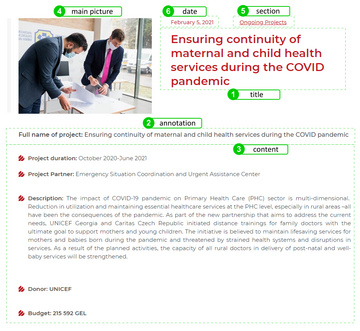
Scheme of the article template
Notice: Do not forget to include the name of our organization Caritas with initial capital letter (our Caritas, Caritas Brno, Caritas Czech Republic, but Archdiocesan Caritas Olomouc) in the title and also in the annotation.
- The title of the article should be short, but accurate and descriptive enough, so the people want to read it i.e. “Caritas Czech Republic provided immediate assistance to Beirut”. We should not forget that we can offer the article to other Caritas within the network, therefore we have to always specify who it is from (do not say for example “in our city” or “we are opening”), even though the article will be primarily on your website. We do not use the general slogan (call for volunteers Will you help with us?) when describing the activities of the Caritas, but only with campaigns and events. Pay attention to the correct time indication, add a specific date to it i.e. “today, tomorrow or this year”. We never use quotation marks in the title or name of the event and the title is never followed by a period. The title is never fully capitalized (i.e. never write CARITAS IS PREPARING A NEW FUNDRAISING etc.).
Notice: The number of characters in the title is limited, so after publishing the article make sure the entire title is displayed on the website, if not shorten it.
- The annotation is a brief, shortened description of the content of the article. It contains the most interesting information in order to get the reader’s attention. I.e. “Readiness for strike action is over. The home health care segment is expected to receive about 30% extra cash next year. The Board of Directors, the highest body of Caritas Czech Republic, therefore decided to end the current strike action of the nurses, which had lasted more than a year. Home care can continue.”
Advice: We do not write “More” at the end of annotation, since the annotation is part of the article and after viewing the entire article the word “More” would be redundant.
Notice: It is not possible to use formatted texts in the annotation. The text must be “clean”, so it does not ruin the original graphic concept. The text of the annotation is never in bold - the CMS applies automatic graphic adjustments to the text, it is then larger and bold.
- Content of the article is the body of the article, which contains all the information, photos and links to the discussed topic. The article should not be too long (ideally within 2500 characters), so it does not put the reader off. If the message is extensive, it is better to divide it into more articles or refer the reader to another website, which already covers this topic (i.e. it is not necessary to explain, what the day care centre for elderly people is, we can simply refer the reader to a website, which already covers this topic). The body of the article should be structured - divided into paragraphs, illustrated with photos and pictures, and in case of a longer article divided into subchapters (Title 2, Title 3 etc.). The information in the article is usually arranged in a way that the least important information is mentioned at the very end.
Advice: Use reference links, which will connect the article with other articles and pages of the website, this helps to easily guide the user through the entire web and might also lead him/her to donate to the Caritas, become a volunteer etc. This can be done in two ways - for example with a sentence: We also join the initiative of our umbrella organization Caritas Europa, which calls for… with a functional link we lead the reader to the specific topic at the website of Caritas Europa, or we can use the tool New paragraph (“flame” - symbol of the Caritas) and we add the link to the page or a document there. - Main picture is an important part of the article, because it is displayed on the homepage of the website along with the title of the article and it catches the reader’s attention. If a picture is not included, the system will replace it with the Caritas symbol. Do not use posters, logos or similar in place of the picture, it creates a graphic chaos; it is better to choose an illustrative photo.
Advice: Keep in mind that the picture will be displayed on different devices (not only PCs, but also phones and tablets), therefore choose such a picture or graphics, which will not devalue the overall impression, when the size is smaller or when it is cropped. If possible, check the final result on PC but also on a phone.
- Section - “box”, into which the article thematically fits. The article can fit into more sections, however one should be chosen as the main section.
- Date - of the article publication. It is added manually and can be changed, but it is not changed automatically, i.e. because of article adjustments. It is possible to add the article in advance, for example in the afternoon, but with tomorrow’s date, so it is published on the website the next day in the morning.
Extended characteristics and options of the article
- Display on the homepage - by checking the box we let the system know, whether the article should be displayed on the homepage, which is not always necessary with more articles.
- Display at the TOP - by checking the box you prioritize the article on your website. The articles are ordered chronologically, but it sometimes happens that some article needs to be promoted more and longer and this way it can always be visible.
- Integrate into RSS - if your web uses the RSS informational channel, by checking this box you make the article accessible for the RSS e-readers. This type of information sharing is not used very often anymore.
- Display AddThis - if you use this checkbox, an icon will appear under the article, which will enable the reader to easily share it on their social network. If they will find your article interesting, they will easily share it with their friends and family.

Example of the AddThis icon under the article. - Publication date - date and time of publication of the article. If you set a future time and date, the article will be published on this date. It is possible to prepare more articles for the following days and they will be automatically published.
- Newsletter - in the generation of new websites version 2018 this function does not work yet, since the function Newsletter was turned off.
- Author - if you choose a name of the author from the nomenclature, it will be displayed under the article along with their contact details, so you can save time when writing the information frequently. The information is always updated, so you do not have to change the information in all of the articles when it has been updated.
The limitation is that the nomenclature of authors is connected only to the Directory of the employees of the organization, who own the particular website.
- Status - in case of choosing the option inactive the article will be hidden from the public. You can still work on it in the system, but the article will not be published. This function can also be used, when the article is no longer up-to-date or you no longer want it on your website, but you want to keep it in the system for archival purposes.
- Multimedia gallery - you can add one or more photo galleries under your article.
- Articles - if we want to give the reader more information about a certain topic, we can add links to different articles that we have written before.
- Events - if the article is connected to some events, we can also attach them to the article.
Sections
The sections are something like groups or boxes for articles. With a higher number of articles you feel the need to organize them i.e. according to their specialization, field of focus, project or center. It is important to note that the articles can be in more than one section at a time, but they always have to be at least in one of them, which is called The main section (we say that the article must “live” somewhere).
Notice: This notice may not be necessary, since it is obvious that you firstly have to create the section, before you can add the article in it. In case you have already finished the article, you can save it into an already existing section, then create a new section and transfer the article there (by saving it again).
If you want to have the list of articles saved in one section displayed on your website, use the page called Articles and choose the desired section (you can obviously choose more sections).
Sharing the articles within the Caritas network
You can share each article, event or photo gallery within the Caritas network. This way you can reach more readers with your articles, you can widen the awareness about a certain topic, gain new supporters etc. However, always consider whether the article is suitable for the neighbouring Caritas website or for your diocese website. Every article does not have such a high value and informational outreach.
The prerequisite to share the content is to have a partnership with other websites. During the establishment of a website a so called automatic partnership is set, which connects your website with other websites from your diocese and with a superior website according to the terms and conditions. If you want to partner up with other websites as well, you can make a request in the Cooperation module. It happens that two Caritas within one district fall under different dioceses, but on a local level they cooperate with one another. If the addressed website accepts your request, it becomes part of the list for information sharing.
The sharing of an article is done in the module Articles, in the basic list of articles. At the end of the line with the title of an article is a symbol of a blue flag, which opens up a new page offering an article. Here you can easily select the partner websites that you send the offer to. You can select them separately, if you are sending the article only to a few of them, or you can use the green icon All under the list of partners, this way you select all of them (carefully contemplate this choice). If you want to add a note or important information to the offer, you can use the large optional text box at the end called Message for the recipient. After clicking the icon Offer, the system sends out an email with the information about the offer of a new article to each partner website and a new item appears in the Articles module in their CMS. To successfully finish the offer, the editor of the partner website must approve the offer (your article). If done so, you will receive an informational email with the confirmation. In case the editor declines your offer, you will be informed with an email as well. The editor of the partner website should state the reason for declination, but it rarely ever happens. In case you do not receive any information, it is possible that the editor has neither accepted nor declined your offer (that is not correct, but it is very common).
Advice: Offer the article, when it is complete and after revision. To edit an already offered and shared article is slow and difficult for the system.
Creating a new article
In the left CMS menu click on the Articles module to see the list of your articles and accepted articles from other websites. In the blue bar above the list is an Add link, click on it. A new page with a form opens up. It contains all the obligatory and optional items, options and characteristics of an article - their description is in the previous chapters.
To create a fully functional article it is sufficient to fill out the following items:
- Date (current date and time are automatically offered, but it is possible to change them)
- Title (brief title of the article that the reader will see and under which it will be maintained in the list of articles in the CMS)
- URL identification (The URL identification is automatically filled out after filling out the Title. In case you want to change the URL identification, please, use only alphanumeric symbols and a dash!)
Notice: The URL identification must be unique in the system. In case it already exists, you have to change it. You can change the text or add a number at the end, which is less elegant.
- Annotation - more details in the previous chapters.
- Content - more details in the previous chapters.
- Main section - put the article into one or more sections.
- Picture - we strongly recommend adding an illustrative picture, without which the article will not be visible enough on the homepage (a caritas logo will replace it otherwise).
Apart from these items we recommend going through other options and characteristics of an article, see previous chapter.
The last step of creating an article is the icon Add on the bottom edge of the form. If you have not changed the characteristics Status to inactive and Date to a future date, the article will be published on your website after clicking on this icon.
Editing an existing article
If you have created an article, but there is a reason for its editing, which happens often, follow these steps. In the left CMS menu click on the module Articles to see the list of your articles and accepted articles from other websites. In this list find the title of the article you want to edit. You can find it under its date, section, status, but usually under its title or its part. After finding the article, click on its title or the pencil icon at the end of the line. This way you will open the page with the form for the article editing. You can edit all the items and options of the article.
Notice: If you have already published the article on your website and you decide to change its title after a while, do not CHANGE the URL identification, since all the links to this article on other websites, emails, Facebook etc. would stop working! In case you have already shared the article with partner websites, its new saving and following extension with changes will take a while, be patient.
Deleting an article
The item with the article is deleted in the list of articles in the CMS in the module Articles. Find the article you want to delete in this list, at the end of the line click on the red icon X and confirm the deletion.
Notice: We do not recommend deleting articles because they are outdated, they still have their value and they can still attract potential readers, clients and supporters through the browsers.
Notice: in case you have deleted an article by mistake, it is possible to renew the ENTIRE database of articles from the backup. Attention, the entire database from the previous day is renewed, not only the desired article. Other editing from the particular day will be lost by this renewal.